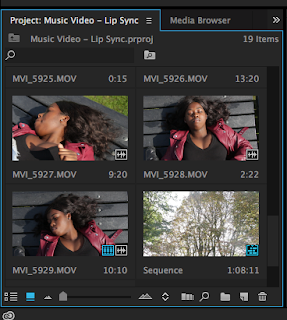
As we'd previously had a practice on Premiere Pro, I was familiar with a lot of the settings and how to edit therefore the process was quite smooth, beginning.
We started off by laying down the basic clips and the song:
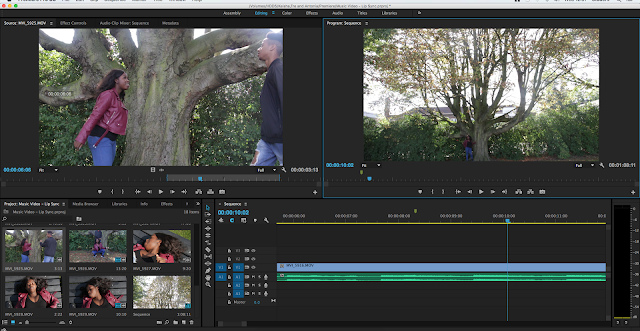
We then went on to cut clips to place them over others to create slow and fast paced cuts, and also to sync the song with the video:
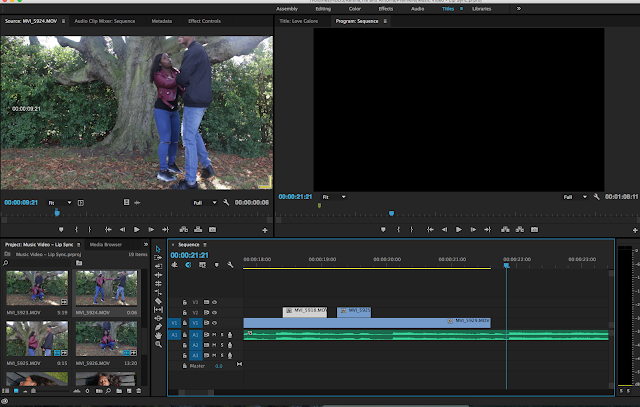
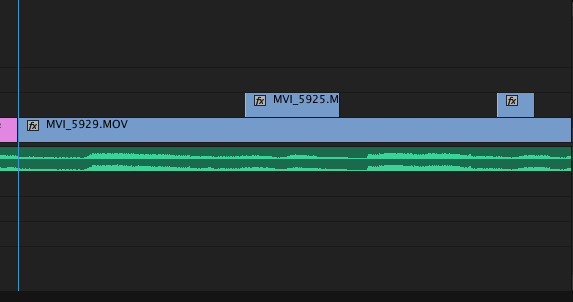
We then experimented with the use of writing, by creating titles. This was our first time attempting to put text on a Premier Pro video, therefore we went through many tries before we got it where we wanted it in terms of the screen and the video but we managed to place it in the right spot:
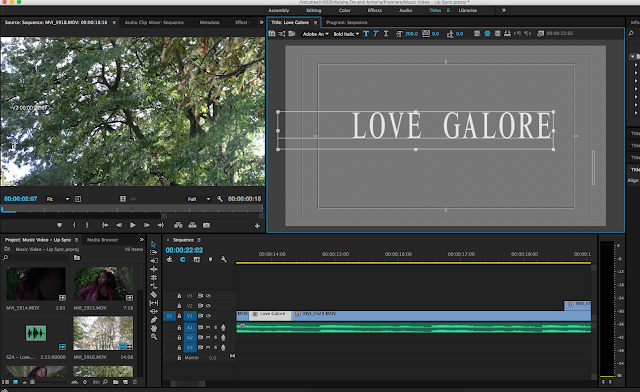
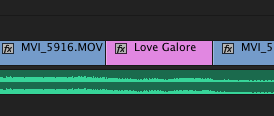
Overall, we have progressed a lot in terms of editing in todays lesson.


No comments:
Post a Comment